
BBC Sherlock Fan Forum - Serving Sherlockians since February 2012.
- kazza474
- High Functioning Sociopath
 Offline
Offline 
- From: Australia
- Registered: February 9, 2012
- Posts: 2,845
Posting pics for dummies by the biggest dummy
To start with, I am NOT a technical person. I have had no formal training whatsoever. I learnt from an expert but was lucky that everything was explained in plain words & I could then translate it in to MY words. So to everyone who knows what they are doing, this is probably going to be a comical thread for you. It hasn't hurt me before and I have helped a lot of people online who had no idea where to start.
Again, I am an amateur so do not accept my word as gospel and please, if I suggest a site I am NOT endorsing it and I strongly suggest you read their terms of use, etc etc. Also with site suggestions, others are quite welcome to list other places & everyone should realise that all sites have a few glitches. It's up to each user to work through things the best way they can so that you get an understanding of things in 'your own words'.
WHERE ARE THE PICTURES?
There are several places you can get images from. Where they come from will in a way determine how you post them.
Pictures saved on your computer - These need to be uploaded to an online picture place; somewhere that you can store images online in your own little account.
I use Photobucket, but there are heaps more & I am sure we'll get lots of suggestions on this part. You need to go there & make an account. You can usually set your account to private so that no-one else can see your pics unless you choose. Every site will have details, it's up to you to read & understand what it's all about.
Pictures from online - these are basically pictures off webpages. Depending on the source, you need to be selective of which ones you 'snatch' because some get a little tetchy over copyright. You may find some have a watermark over them to reserve their ownership, which is reasonable.
____________________________________________________________________________________________
Also, please note that sentences can also end in full stops. The exclamation mark can be overused.
Sherlock Holmes 28 March 13:08
Mycroft’s popularity doesn’t surprise me at all. He is, after all, incredibly beautiful, clever and well-dressed. And beautiful. Did I mention that?
--Mark Gatiss
"I know that you believe you understand what you think I said, but I’m not sure you realize that what you heard is not what I meant."
Robert McCloskey
- kazza474
- High Functioning Sociopath
 Offline
Offline 
- From: Australia
- Registered: February 9, 2012
- Posts: 2,845
Re: Posting pics for dummies by the biggest dummy
MORE WORK WITH PAINT
Sometimes you need to 'capture' whatever is on your screen, whether its the whole window or you want to copy something off a video you are watching. (The geeks call these SCREENCAPS so now you can start talking like a geek if you choose.)
The easiest way is to use the PAINT program that nearly everyone has on their computer.
On Windows, click your little windows icon in the very lower left hand side, the menu pops up & you should find "PAINT" there. (Sorry I don't know what everyone has so you'll have to ask if you can't find it). The PAINT program will open when you click on the name of it.
BUT, first we need to copy what we are capturing. On your keyboard you will find a button that is called "Print Screen" When you push that button, you will grab a copy of your whole screen. Once you do that, go to PAINT and select "PASTE" from the top corner of the menu bar. On different versions you may have to search for it or try right clicking on the blank page.
Now you probably don't need the whole picture so you can CROP the picture. Just select CROP from the menu along the top; then click in one corner of the part you want & hold the left button down & drag the square to cover everything you want to have in your picture.
This takes some practice, but you can always start again. Once you have the square, click on "CROP" again & there you have a pic.
Save this on your computer; choose a name & make sure you know where it is.(Trust me, my earliest efforts had a lot of time spent searching for those picture files.)
From there you can upload the pic to Photobucket or similar.
Once it's there, you simply hover the cursor over the picture, a menu drops down & you select the direct link address. (other programs will have similar ways of copying the address) Copy that by simply clicking on it; you will see the words "copied" pop up briefly & now you have a link saved in your little clickymouse world, ready to paste onto the forum.
____________________________________________________________________________________________
Also, please note that sentences can also end in full stops. The exclamation mark can be overused.
Sherlock Holmes 28 March 13:08
Mycroft’s popularity doesn’t surprise me at all. He is, after all, incredibly beautiful, clever and well-dressed. And beautiful. Did I mention that?
--Mark Gatiss
"I know that you believe you understand what you think I said, but I’m not sure you realize that what you heard is not what I meant."
Robert McCloskey
- •
- kazza474
- High Functioning Sociopath
 Offline
Offline 
- From: Australia
- Registered: February 9, 2012
- Posts: 2,845
Re: Posting pics for dummies by the biggest dummy
Now this part will have the geeks rolling in the aisles but ... meh here we go!
To get the image to show you use 'tags'
Now I am very basic with these; what they are when it comes to posting pics is commands to go to the address of your picture. This address can be your photobucket or similar account OR the picture you have copied the URL for off another page.
Tags are typed like this for pictures [ img ] then you have to do one to close the tag [ / i m g] Now I have left spaces between the letters and symbols or else they start 'working' and all hell breaks loose, lol. To the completely non tech person like me, liken them to little batteries in a row & they are all seperate until you join them together with no spaces. Then they start doing what they are supposed to do & you won't see them. On these pages, the system will tell you there is a problem with the tags, so you need to go back & look at it again to see what is wrong.
So I KNOW there is an easier method, but what I do is copy the address onto the page:
eg https.fredsmechanicalcow.com/udderpics
Then place an opening tag for the image before the address [img]
and leave no space between that & the start of the address
Then put a closing tag at the end of the address again with no spaces between any letters/symbols [/img]
The idea with these tags is that whatever you put first, you put last as well but with a "slash" first in the bracket. That's what seals it off & makes it work.
____________________________________________________________________________________________
Also, please note that sentences can also end in full stops. The exclamation mark can be overused.
Sherlock Holmes 28 March 13:08
Mycroft’s popularity doesn’t surprise me at all. He is, after all, incredibly beautiful, clever and well-dressed. And beautiful. Did I mention that?
--Mark Gatiss
"I know that you believe you understand what you think I said, but I’m not sure you realize that what you heard is not what I meant."
Robert McCloskey
- •
- kazza474
- High Functioning Sociopath
 Offline
Offline 
- From: Australia
- Registered: February 9, 2012
- Posts: 2,845
Re: Posting pics for dummies by the biggest dummy
Now I KNOW I have probably left big chunks of info out, it is hard to remember how I started & what the problems that I had were.
To the technically trained/brilliant they have never known any other way & it all makes perfect sense to them. This is why it is hard sometimes for them to talk someone through such an operation.
PLEASE, give it a go; practice posting images, in this thread if you like & when things don't go right, we can all help each other to make it work.
I personally love grabbing screen caps off the videos & cropping them to show funny little bits & pieces.
II hate seeing someone say 'I can't post the pic/don't know how" because it opens up so much more for you if you CAN do it & it is easy to learn. Unfortunately, there is no 'really fast way' or a program that will do it all for you. But that's what mkes it fun.![]()
Maybe I have helped at least one person here; maybe I have given someone the power to say " She's pretty dumb huh?".
Whatever this thread is worth, I offer anyone help to enjoy their time here a bit more and I welcome constructive criticisms or alternatives that are easy for the beginner to understand.![]()
____________________________________________________________________________________________
Also, please note that sentences can also end in full stops. The exclamation mark can be overused.
Sherlock Holmes 28 March 13:08
Mycroft’s popularity doesn’t surprise me at all. He is, after all, incredibly beautiful, clever and well-dressed. And beautiful. Did I mention that?
--Mark Gatiss
"I know that you believe you understand what you think I said, but I’m not sure you realize that what you heard is not what I meant."
Robert McCloskey
- •
- kazza474
- High Functioning Sociopath
 Offline
Offline 
- From: Australia
- Registered: February 9, 2012
- Posts: 2,845
Re: Posting pics for dummies by the biggest dummy
NOW I have a question of my own, lol.
Sometimes I copy a URL from somewhere and the resulting picture is WAY too big.
Is there a simple solution to that, because I am bad at resizing in Photobucket; I get it done but it takes me ages.
(told ya I am no expert)
![]()
____________________________________________________________________________________________
Also, please note that sentences can also end in full stops. The exclamation mark can be overused.
Sherlock Holmes 28 March 13:08
Mycroft’s popularity doesn’t surprise me at all. He is, after all, incredibly beautiful, clever and well-dressed. And beautiful. Did I mention that?
--Mark Gatiss
"I know that you believe you understand what you think I said, but I’m not sure you realize that what you heard is not what I meant."
Robert McCloskey
- •
- JaneCo
- Mycroft's Contact
 Offline
Offline 
- Registered: April 22, 2012
- Posts: 459
Re: Posting pics for dummies by the biggest dummy
I am making this suggestion in my capacity as number one dummy ![]()
![]() simply as an alternative to part of what Kazza has suggested above.Tried to use Paint many years ago and found it difficult. More recently, someone told me to try the 'snipping tool' an application which seems to be on my computer by default. Just type 'snipping tool' into the search box which appears bottom left hand side when you click on the start button and it should appear. If you choose to use it, the snipping tool box will appear on top of the page you are on which itself will appear faded. Put cursor at the corner of the picture or section of the screen that you want to save and drag it across the area selected will look as normal, ie not faded. You can move it about until you are satisfied or cancel the whole operation if you change your mind. Any section snipped can be saved to a pictures file on your computer. As Kazza has already said, this will then need to be saved to an online site - I use photobucket too but there may be others that people could suggest.
simply as an alternative to part of what Kazza has suggested above.Tried to use Paint many years ago and found it difficult. More recently, someone told me to try the 'snipping tool' an application which seems to be on my computer by default. Just type 'snipping tool' into the search box which appears bottom left hand side when you click on the start button and it should appear. If you choose to use it, the snipping tool box will appear on top of the page you are on which itself will appear faded. Put cursor at the corner of the picture or section of the screen that you want to save and drag it across the area selected will look as normal, ie not faded. You can move it about until you are satisfied or cancel the whole operation if you change your mind. Any section snipped can be saved to a pictures file on your computer. As Kazza has already said, this will then need to be saved to an online site - I use photobucket too but there may be others that people could suggest.
---------------------------------------------------------------------------------------------------------------------------------------------
- kazza474
- High Functioning Sociopath
 Offline
Offline 
- From: Australia
- Registered: February 9, 2012
- Posts: 2,845
Re: Posting pics for dummies by the biggest dummy
Oh WOW!
I never knew that was there! Geez, now I will have to play with that; *sigh* and it's Sunday night here. May have to do that through the week.
It took me a whole week to work up the courage to post this thread because it does make me look a bit 'dopey'. I'm extremely confident about things that I know inside & out; and very confident in how I waddle around online & on computers. But very technically challenged in explaining things. All know is that 'it's the thingy on the blue part with the little ducky icon' or whatever. lol
____________________________________________________________________________________________
Also, please note that sentences can also end in full stops. The exclamation mark can be overused.
Sherlock Holmes 28 March 13:08
Mycroft’s popularity doesn’t surprise me at all. He is, after all, incredibly beautiful, clever and well-dressed. And beautiful. Did I mention that?
--Mark Gatiss
"I know that you believe you understand what you think I said, but I’m not sure you realize that what you heard is not what I meant."
Robert McCloskey
- •
- JaneCo
- Mycroft's Contact
 Offline
Offline 
- Registered: April 22, 2012
- Posts: 459
Re: Posting pics for dummies by the biggest dummy
I once explained 'windows' as 'those boxy little things that come up on your screen'. In my defence it was quite a while ago.
I didn't know it was there until it was explained on a similar thread about a year ago.
---------------------------------------------------------------------------------------------------------------------------------------------
- Dramagod
- Mycroft's Contact
 Offline
Offline 
- From: Finlandia
- Registered: June 13, 2012
- Posts: 549
Re: Posting pics for dummies by the biggest dummy
I'm not a computer geek per se, but I do know some stuff being the generation I am and having moderated this message board for 7 years and spending a lot of time on the computer so if someone has questions, ask and I'll see if I can be of assistance. Though I'm sure there are others here who are actually experts.
-------------------------------------------------------------------------------------------------------------------------------------------------------------------
My blog: 3sidestoeverystory.tumblr.com
- JaneCo
- Mycroft's Contact
 Offline
Offline 
- Registered: April 22, 2012
- Posts: 459
Re: Posting pics for dummies by the biggest dummy

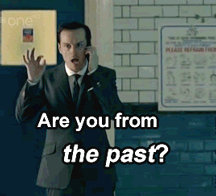
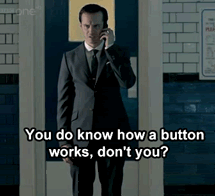
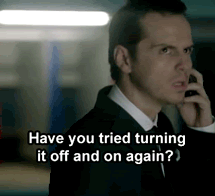
---------------------------------------------------------------------------------------------------------------------------------------------
- kazza474
- High Functioning Sociopath
 Offline
Offline 
- From: Australia
- Registered: February 9, 2012
- Posts: 2,845
Re: Posting pics for dummies by the biggest dummy
LOL
I love the last one.
____________________________________________________________________________________________
Also, please note that sentences can also end in full stops. The exclamation mark can be overused.
Sherlock Holmes 28 March 13:08
Mycroft’s popularity doesn’t surprise me at all. He is, after all, incredibly beautiful, clever and well-dressed. And beautiful. Did I mention that?
--Mark Gatiss
"I know that you believe you understand what you think I said, but I’m not sure you realize that what you heard is not what I meant."
Robert McCloskey
- •
- JaneCo
- Mycroft's Contact
 Offline
Offline 
- Registered: April 22, 2012
- Posts: 459
Re: Posting pics for dummies by the biggest dummy
Learning as I go. My first attempt at posting gifs ![]()
Last edited by JaneCo (July 22, 2012 8:49 pm)
---------------------------------------------------------------------------------------------------------------------------------------------
- Sentimental Pulse
- Mycroft's Contact
 Offline
Offline 
- From: Harrisburg, Pa
- Registered: June 2, 2012
- Posts: 480
Re: Posting pics for dummies by the biggest dummy
thanks kazza...However i beg to differ..you are anything but a dummy. I think of you as The Oracle of the Canon. Sorry if I have over romanticized you but I tend to do that on occasion ![]()
![]()
---------------------------------------------------------------------------------------------------------------------------------------------
Disguise is always a self portrait
- Sentimental Pulse
- Mycroft's Contact
 Offline
Offline 
- From: Harrisburg, Pa
- Registered: June 2, 2012
- Posts: 480
Re: Posting pics for dummies by the biggest dummy
Jane that was absolutely hilarious! Bravo girl! ![]()
---------------------------------------------------------------------------------------------------------------------------------------------
Disguise is always a self portrait
- kazza474
- High Functioning Sociopath
 Offline
Offline 
- From: Australia
- Registered: February 9, 2012
- Posts: 2,845
Re: Posting pics for dummies by the biggest dummy
Well thank you, I think.
![]()
![]()
I don't believe I've been an Oracle before.
![]()
____________________________________________________________________________________________
Also, please note that sentences can also end in full stops. The exclamation mark can be overused.
Sherlock Holmes 28 March 13:08
Mycroft’s popularity doesn’t surprise me at all. He is, after all, incredibly beautiful, clever and well-dressed. And beautiful. Did I mention that?
--Mark Gatiss
"I know that you believe you understand what you think I said, but I’m not sure you realize that what you heard is not what I meant."
Robert McCloskey
- •
- Sherlock Holmes
- Administrator
 Offline
Offline 
- From: 221B Baker Street
- Registered: February 7, 2012
- Posts: 5,162
Re: Posting pics for dummies by the biggest dummy
@ Kazza - Brilliant advice!
@ Jane - Amazing gif!
OK, too many superalatives, starting to sound like John.
---------------------------------------------------------------------------------------------------------------------------------------------
Eventually everyone will support Johnlock.
Independent OSAJ Affiliate

- sherlockskitty
- Official Blogger
 Offline
Offline 
- From: under sherlock's chair
- Registered: May 13, 2012
- Posts: 1,787
Re: Posting pics for dummies by the biggest dummy
JaneCo wrote:
I am making this suggestion in my capacity as number one dummy

simply as an alternative to part of what Kazza has suggested above.Tried to use Paint many years ago and found it difficult. More recently, someone told me to try the 'snipping tool' an application which seems to be on my computer by default. Just type 'snipping tool' into the search box which appears bottom left hand side when you click on the start button and it should appear. If you choose to use it, the snipping tool box will appear on top of the page you are on which itself will appear faded. Put cursor at the corner of the picture or section of the screen that you want to save and drag it across the area selected will look as normal, ie not faded. You can move it about until you are satisfied or cancel the whole operation if you change your mind. Any section snipped can be saved to a pictures file on your computer. As Kazza has already said, this will then need to be saved to an online site - I use photobucket too but there may be others that people could suggest.
janeco--I tried your suggestion here but my PC could not find the snipping tool. is there another name for it? great gif!!!
I'm assuming that some ppl have dial up, which makes for very slow work. (Photobucket, imageshack, etc) Might I suggest using a site called Lunapic.com? it's a bit like paint. they've got resizing tools there plus a lot of other things to play with. you can upload (or download) form your computer OR an image directly from the web. (If it's from the web-- just copy the URL addy from your address bar up top) there's a menu at the top look for the word EDIT. Then hit resize image. Then you put your cursor at one of the corners, and shrink it to the size you want. After you're done, right click your little mouse, and press COPY or SAVE TO your computer. Then upload that into your image hosting site, then post it here.
I use photobucket, and I have cable hi speed internet. One of the advantages of PB is that I can shrink or enlarge a photo that I posted here, from there, and when I refresh the page here, the photo will then show up at the same size I shrunk it to. I hope this helps in some small way.
This is a great thread, and I'm glad we are allowed to post links to certain sites. If I've crossed the line, well, go tell Sherlock.
Last edited by sherlockskitty (June 22, 2012 12:50 am)
~~~~~~~~~~~~~~~~~~~~~~~~~~~~~~~~~~~~~~~~~~~
SHERLOCK!!!!!!
- kazza474
- High Functioning Sociopath
 Offline
Offline 
- From: Australia
- Registered: February 9, 2012
- Posts: 2,845
Re: Posting pics for dummies by the biggest dummy
For people wanting to change their avatars, read the part about posting pictures on page 1 here.
Basically you load your pic onto something like Photobucket & then you will have a URL to use so that you can use it in the forum.
____________________________________________________________________________________________
Also, please note that sentences can also end in full stops. The exclamation mark can be overused.
Sherlock Holmes 28 March 13:08
Mycroft’s popularity doesn’t surprise me at all. He is, after all, incredibly beautiful, clever and well-dressed. And beautiful. Did I mention that?
--Mark Gatiss
"I know that you believe you understand what you think I said, but I’m not sure you realize that what you heard is not what I meant."
Robert McCloskey
- •
- hepzibah
- British Government
 Offline
Offline 
- From: Canberra
- Registered: April 5, 2012
- Posts: 713
Re: Posting pics for dummies by the biggest dummy
When you have uploaded a picture from Photobucket to the threads here, don't go back and delete it from Photobucket because it will disappear from the threads. I just found that out. I decided to delete some stuff, mainly twitter stuff that I had put on the threads, but didn't realise that they would also be deleted from the threads, Who knew? Not me! I managed to re-construct some but others are lost and gone forever, oh my darling Clementine!
Thank God I didn't delete any pictures of Benny (as if, they are there forever!)
--------------------------------------------------------------------------------------------------------------------------------------------
FREE PUSSY RIOT
I wish the real world would just stop hassling me - Rob Thomas
Did I mention that I have a Kindle?
#destroythejoint
- JaneCo
- Mycroft's Contact
 Offline
Offline 
- Registered: April 22, 2012
- Posts: 459
Re: Posting pics for dummies by the biggest dummy
I've just edited my post with the Moriarty gifs above to make it clear that I just reposted them from somewhere else I didn't actually make them myself (I didn't realise that was how it sounded until I read it back just now ![]() ). I would like to learn how to make gifs, can anyone explain how to do this please?
). I would like to learn how to make gifs, can anyone explain how to do this please?
---------------------------------------------------------------------------------------------------------------------------------------------

 1
1